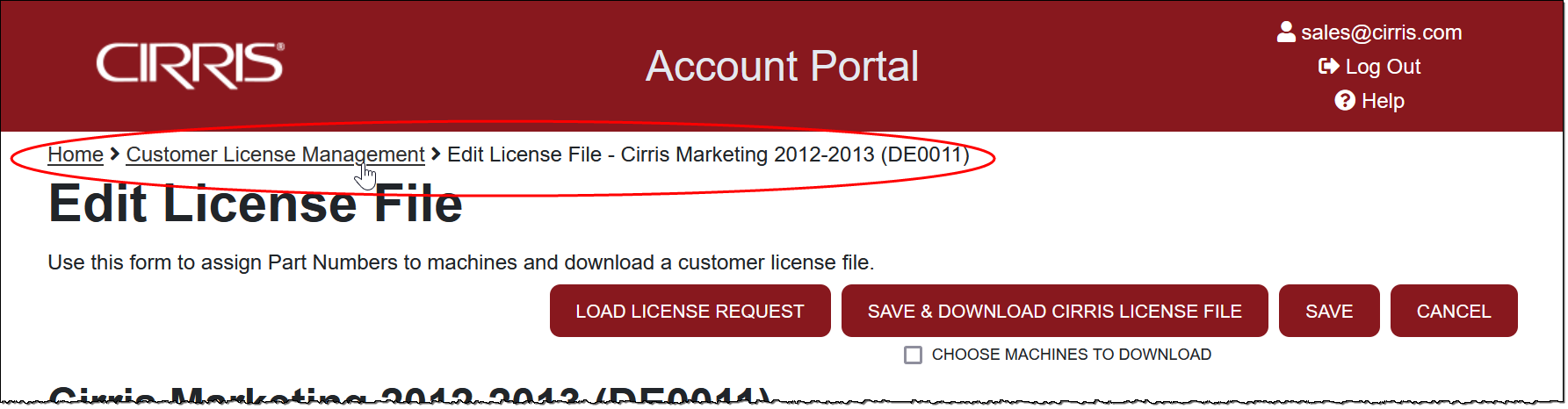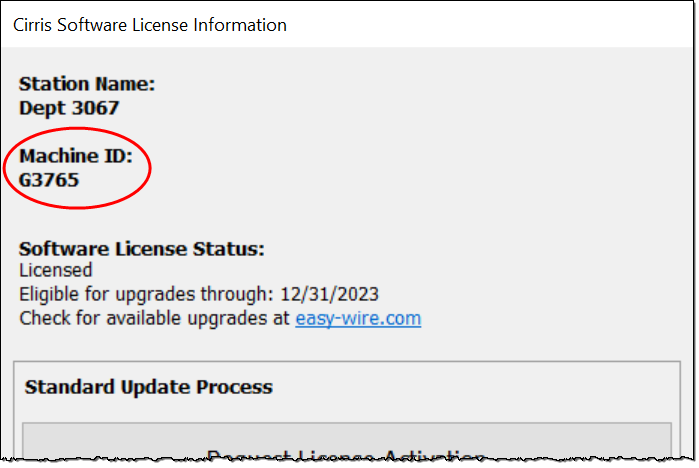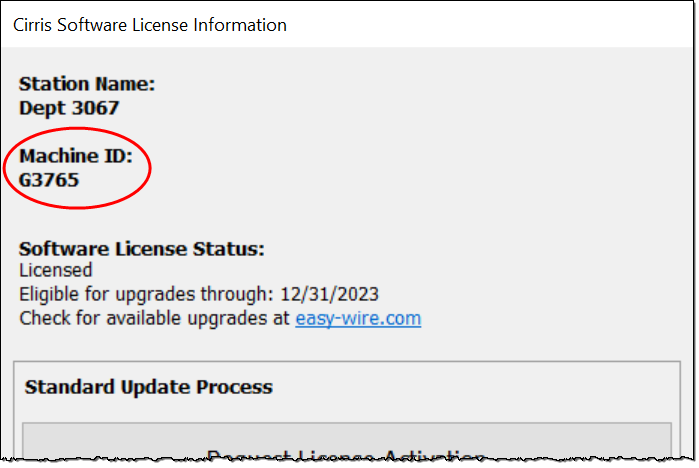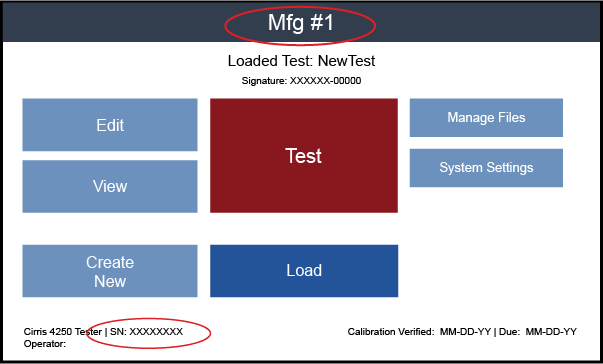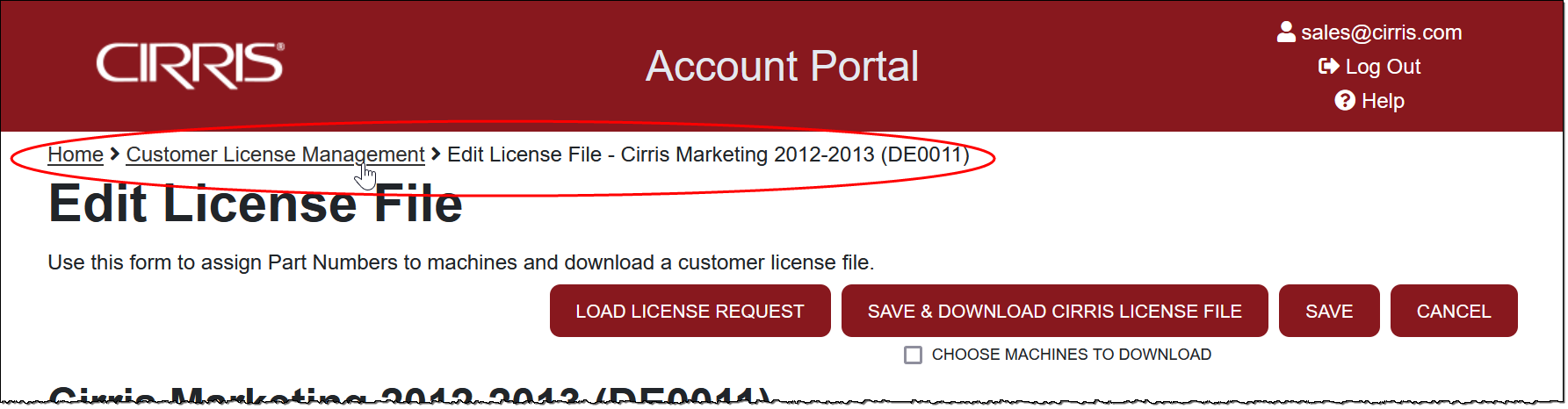Overview
The Cirris Portal is used to manage licenses for the Easy-Wire software and for optional features on 4200 Series testers. By default, a single file includes licenses for all of a customer's Easy-Wire installations, including optional Easy-Wire features, and the optional features enabled on the customer's 4200 Series testers.
License Control
The Portal controls licenses by matching them with orders using a simple process:
- An order is entered in HubSpot for a new Easy-Wire tester, an Easy-Wire upgrade, Easy-Wire options, or options for a 4200 Series tester.
- The Portal syncs each night with HubSpot / Sage to add Unassigned Part Numbers to customer records from new orders. Unassigned Part Numbers are purchased software or options that have yet to be assigned to a specific machine and are the means by which licenses and license upgrades are authorized. If it's not possible to wait for the sync before issuing a new or upgraded license, Part Numbers can be preauthorized using the Preauthorized Part Number function.
- In the Portal, the user assigns unassigned Part Numbers to a target machine which authorizes the change in license status for that machine.
- The user downloads the New License File or Upgraded License File and sends it to the customer.
Organization
The Portal is organized by Customer and by Machines within each customer's record.
- For the Easy-Wire software, the machine is the system's PC, which has a Machine Name and a unique, 5-character Machine ID.
- For Easy-Touch testers, as the PC is integrated into the unit, the machine can be considered the tester which has a Machine Name and a unique 5-character Machine ID.
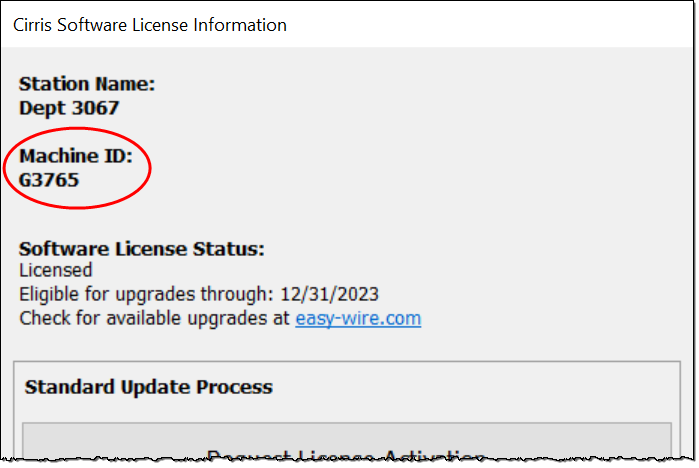
- For 4200 Series testers, the machine is the tester, identified by a name and unique, 8-digit serial number. In the Portal, the serial number is the Machine ID.
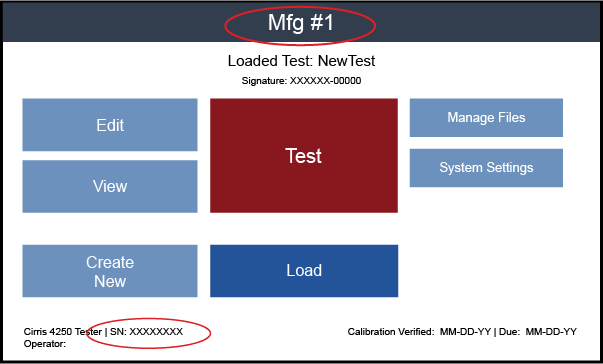
Key Points and Processes
- In addition to creating unassigned Part Numbers, the sync process also adds new customers to the Portal. New customers cannot be created manually in the Portal.
- The machines (PCs) associated with Easy-Wire installations are typically added by loading a customer License Request, but machines can be added manually using the Add Machine function on the Edit License File page.
- 4200 Series machines must be added manually when using the Portal to enable an optional feature (see Add Machine on the Edit License File page).
- The Easy-Wire software installed on new Easy-Touch testers is licensed at the Cirris factory and the machines are added to the Portal before shipment.
- Regardless of how many License Requests a customer submits, by default a License File includes all the customer's machines and the one license file can be imported into all the customer's machines. However, it is possible to create/download a license file for a specified subset of a customer's machines from the Edit License File page by selecting the Choose Machines to Download checkbox before saving and downloading a license file.
Licensing Processes
Follow the links below for more information on basic processes.
Accessing License Management Functions
To access the License Management functions, from the Portal Home page, select Customer License Management.

Navigating Pages
The current location in the Portal is displayed at the top of each page. Moving back through the page hierarchy can be accomplished by clicking on a location.