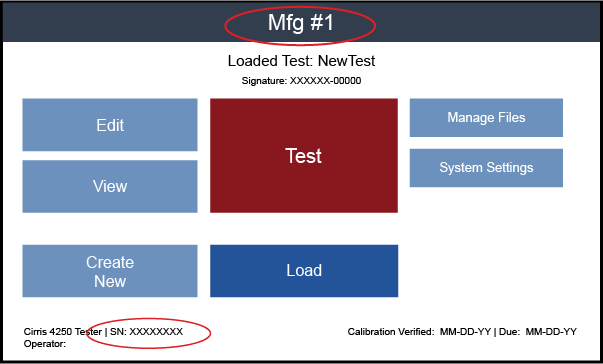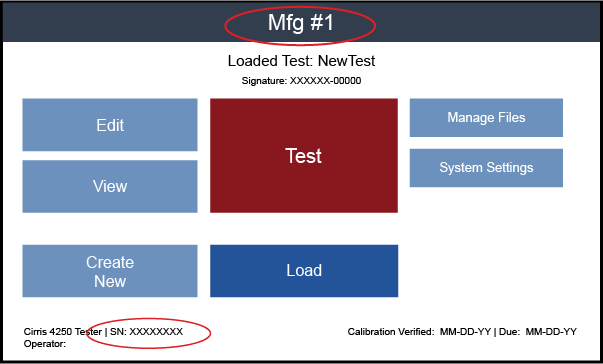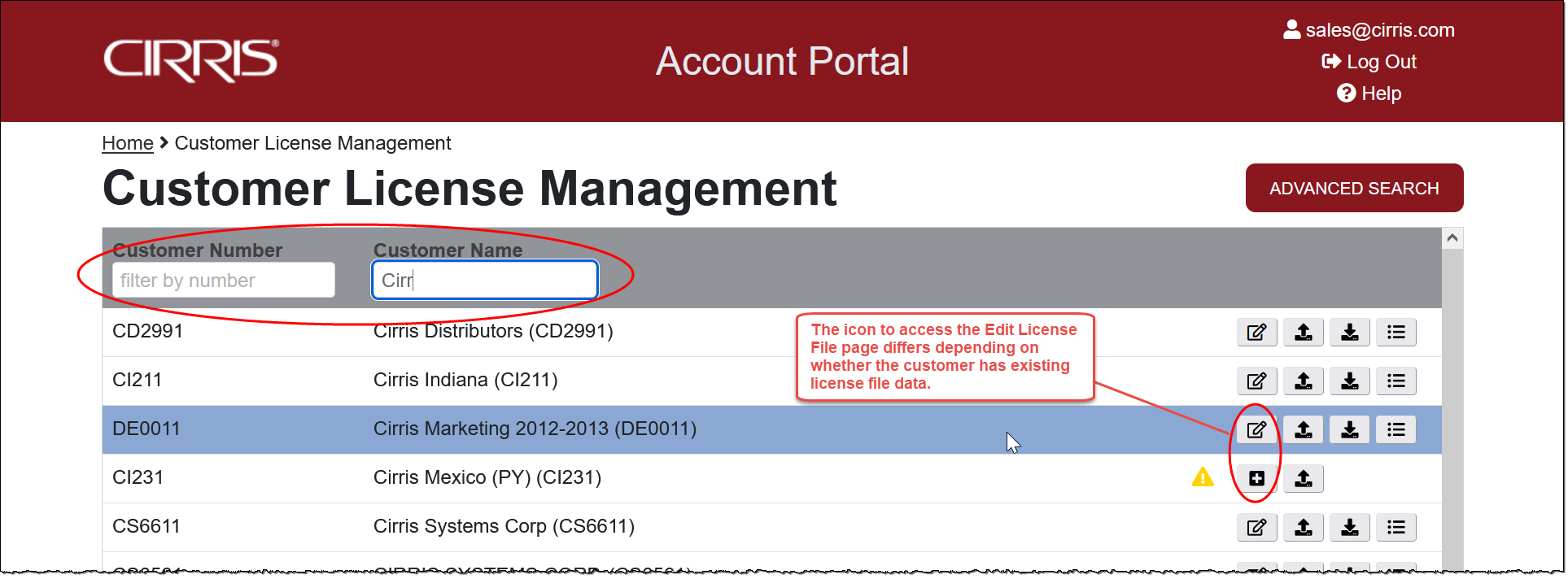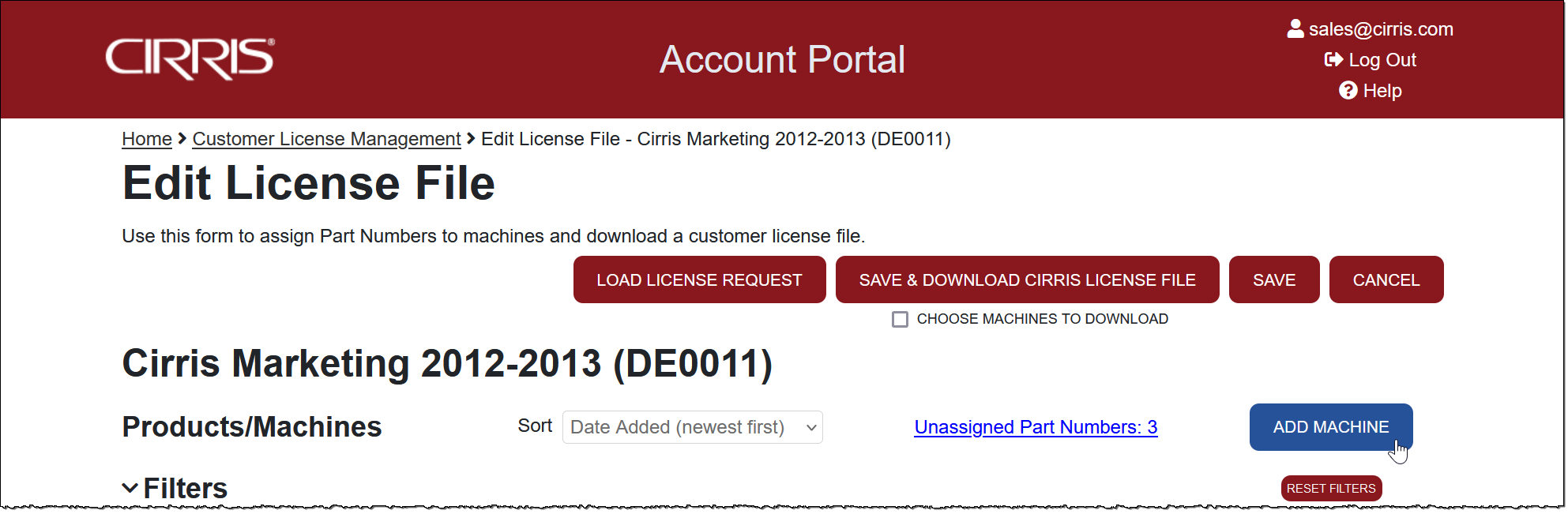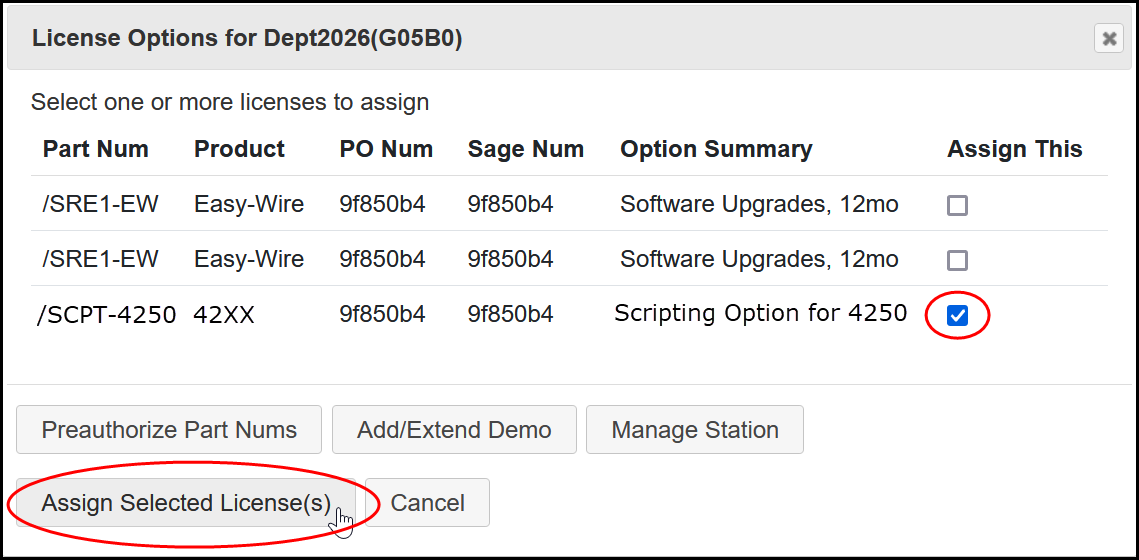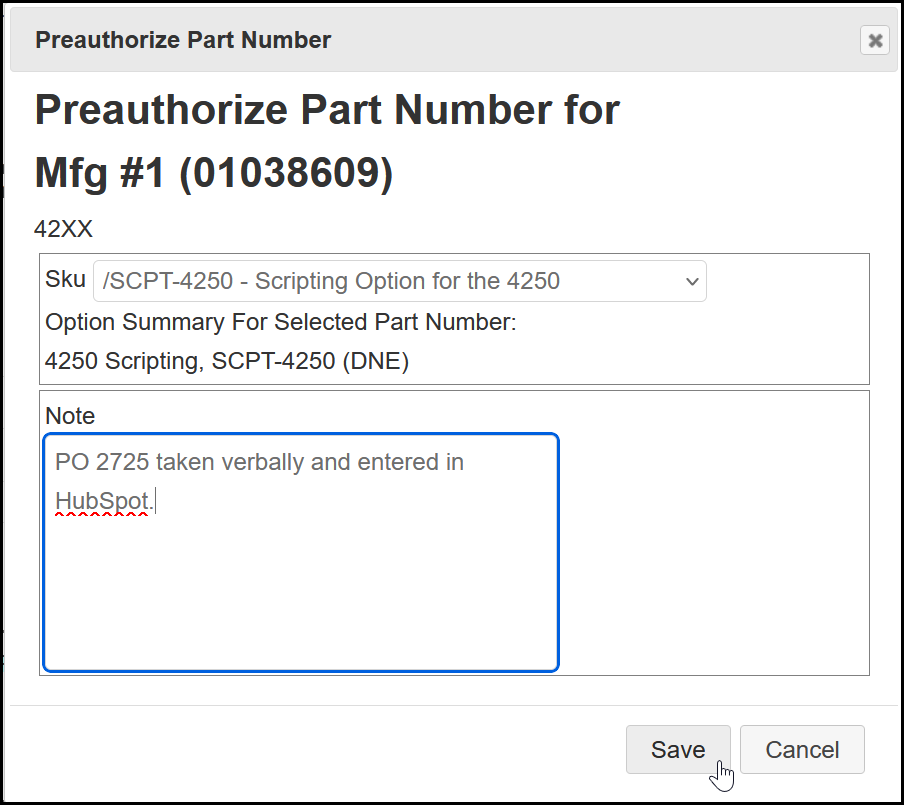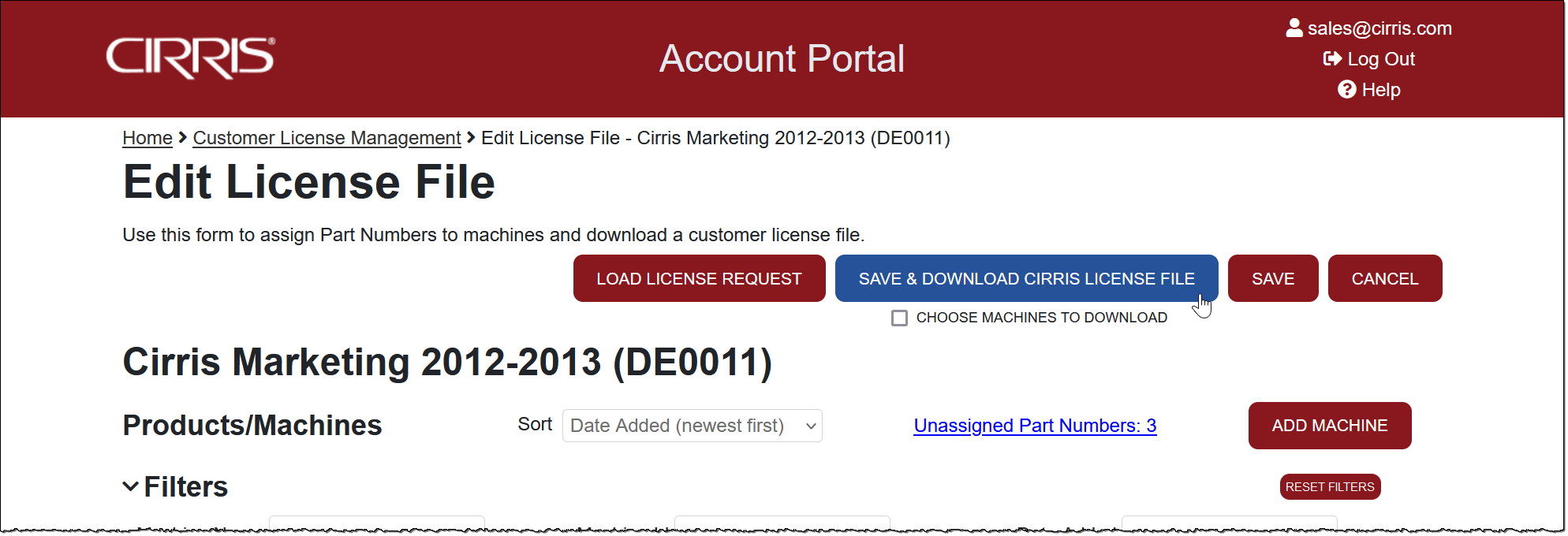Adding an Option to a 42XX Tester
- Enter an order for the new option in HubSpot.
- Request the tester's serial number and name from the customer. Both can be found on the tester's Main Menu.
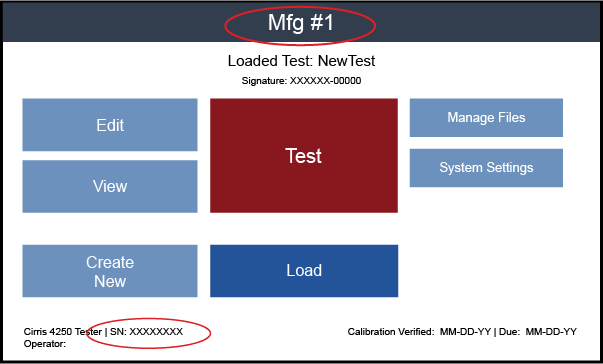
- When the Portal syncs with HubSpot/Sage that night, the new order will generate one or more Unassigned Part Numbers in the Customer record. If it's not possible to wait for the sync, the Preauthorize Part Number function under step 7 below.
- Find the customer on the Customer License Management page using one of the filters and click the icon to access the Edit License File page.
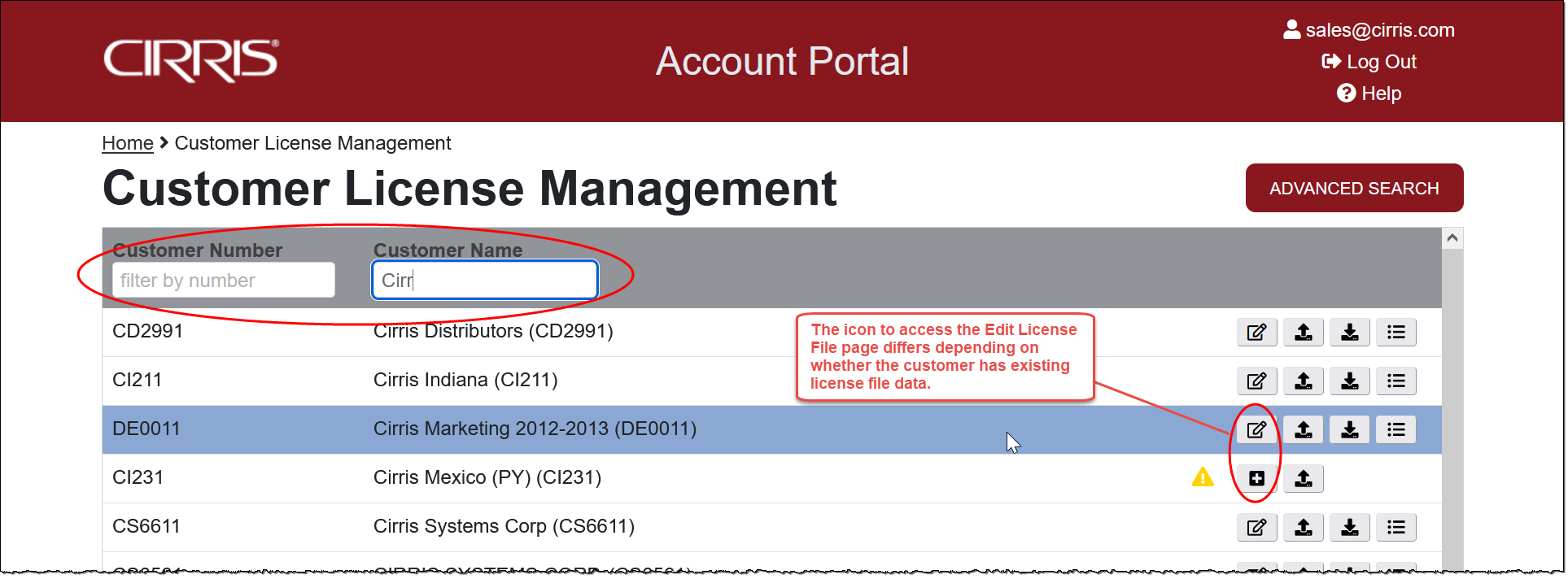
- On the Edit License page, determine if the tester is included in the Machine List. As 4200 testers are not entered in the Portal before shipment, unless the tester was previously added to enable a separate option, it will not be listed. Select Add Machine or skip to step 7 if the machine is already listed in the Portal.
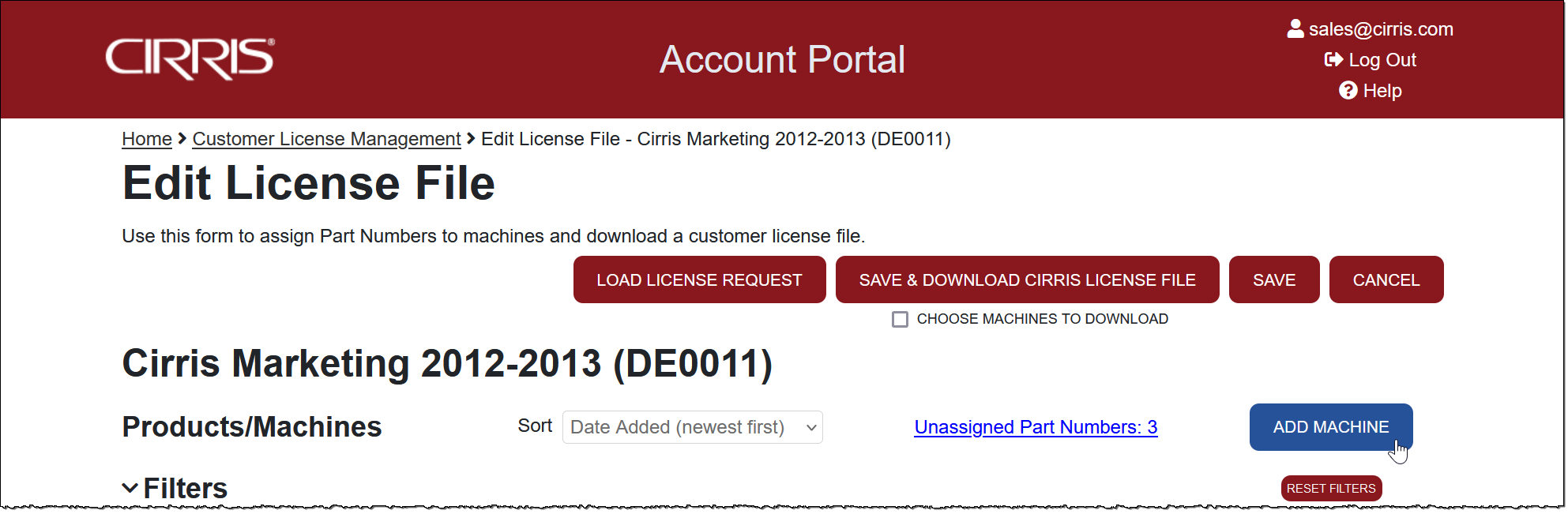
- In the Add Machine dialog enter the Machine Name, select 42XX as the product type from the drop-down list, enter the Machine ID (Serial Number), then click Save.

- On the Edit License File page, find the target machine and select its associated License Options button. If time permitted the Portal to sync with HubSpot/Sage to add the Unassigned Part Number(s), then assign the Part Number(s) to the target machine. If time does not allow for the sync, use the Preauthorized Part Number function to add the Part Numbers to the target machine.
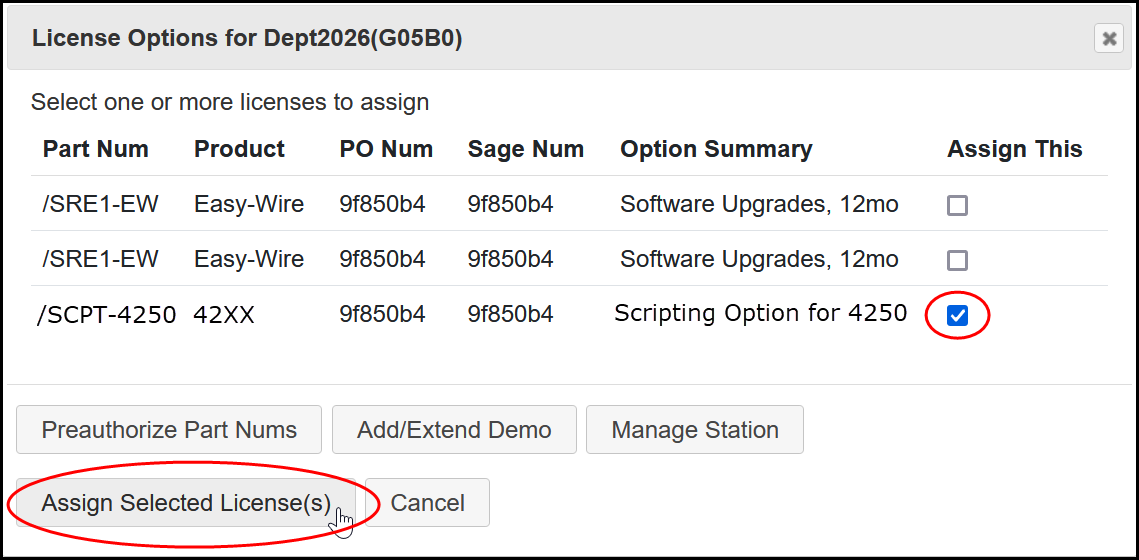
or
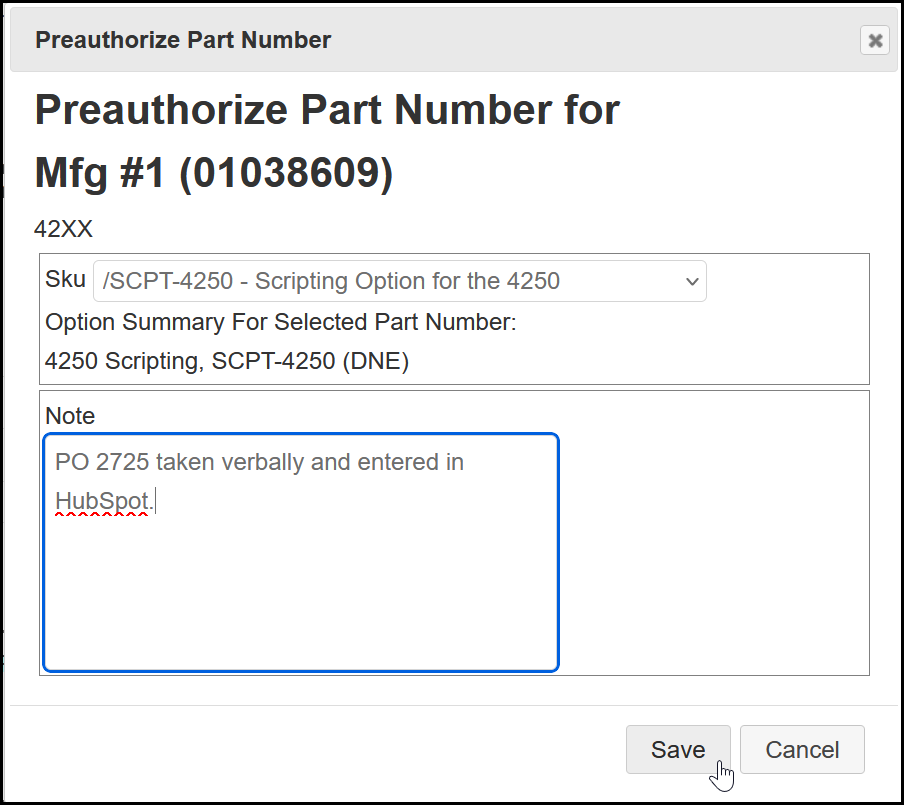
- On the Edit License File page, Save and Download Cirris License File. A customer's License File can also be downloaded from the Customer License Management page.
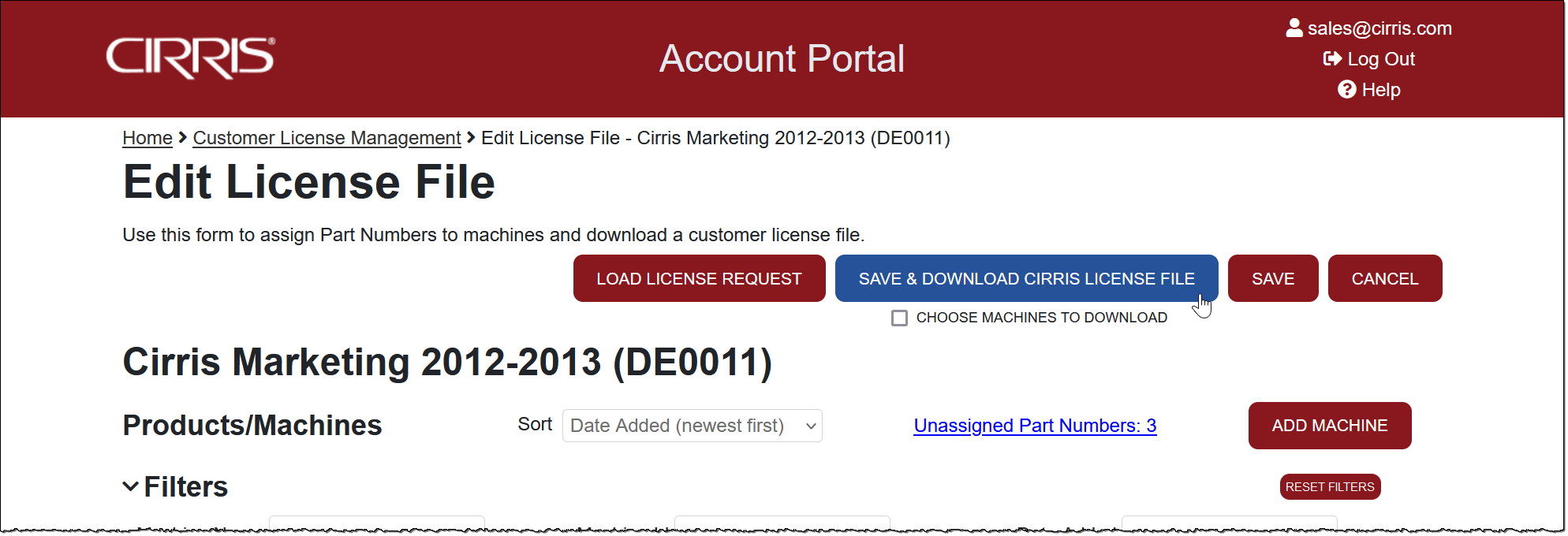
- Send the License File to the customer. The customer can save the License File to the Cirris Hub or to a USB flash drive. From either location it can be downloaded to the tester from the tester's Main Menu > System Settings > Activate Options > Import Option File. If the capability to import a license is not found on the Active Options screen, the user can update the tester firmware to the current version.