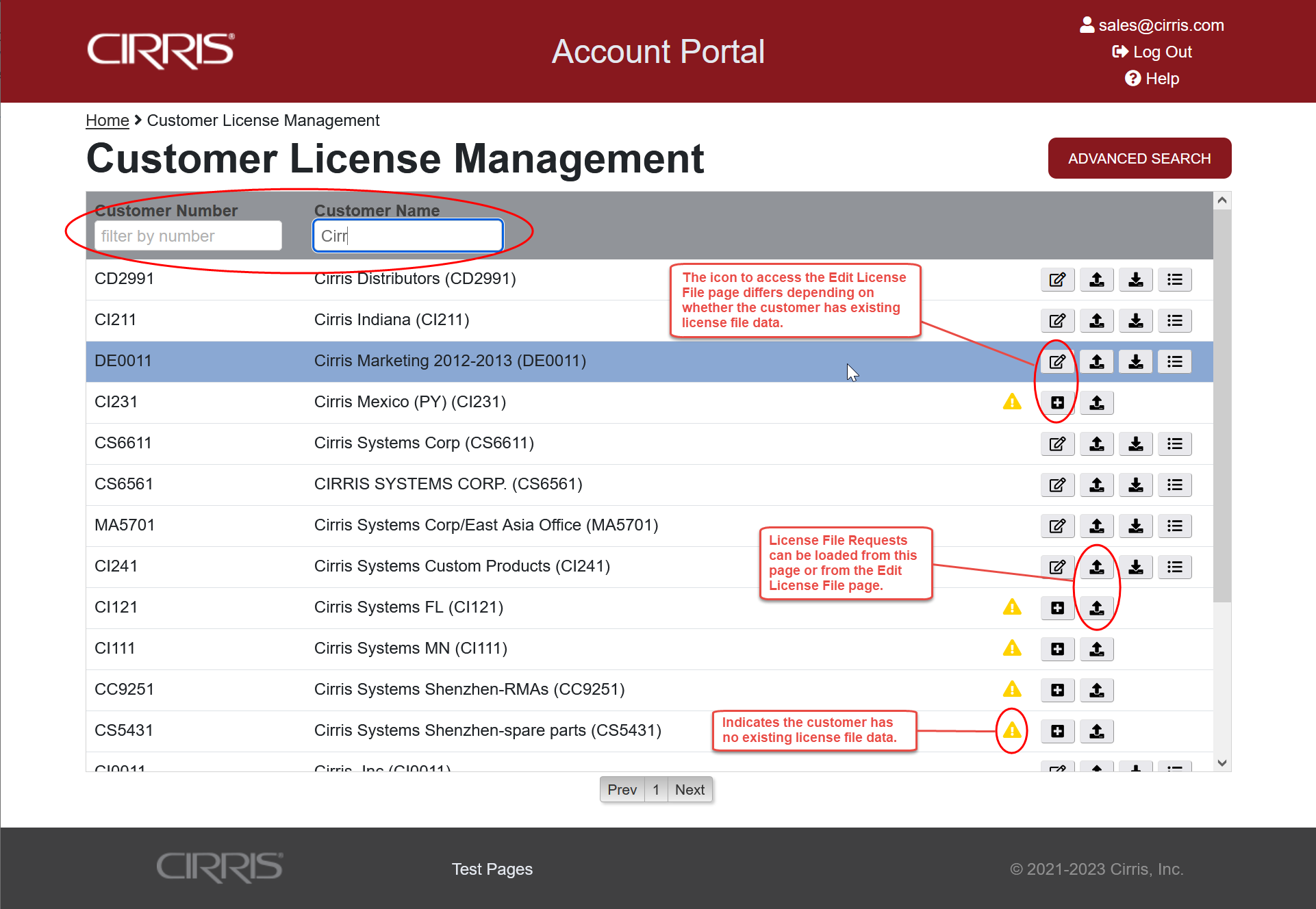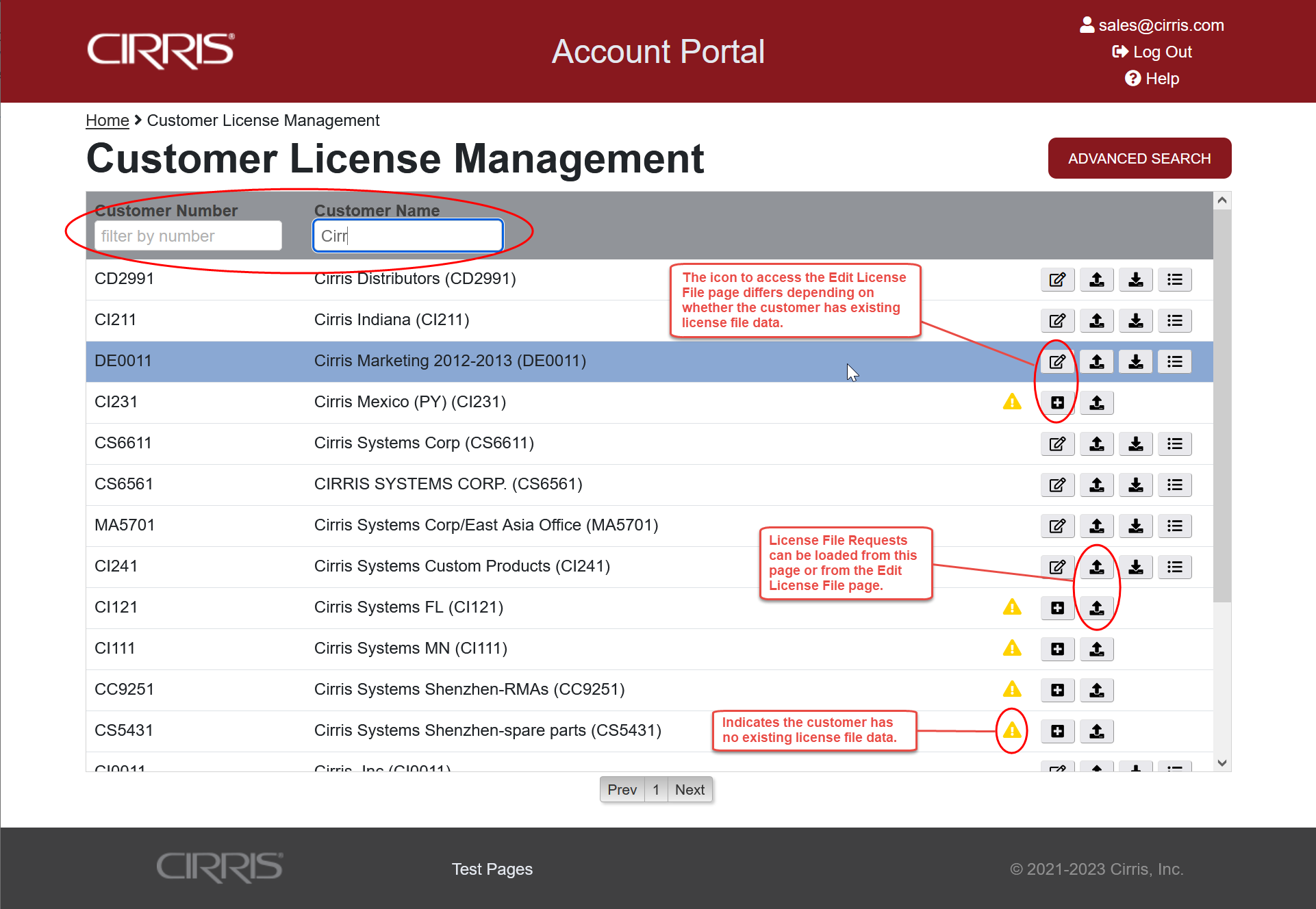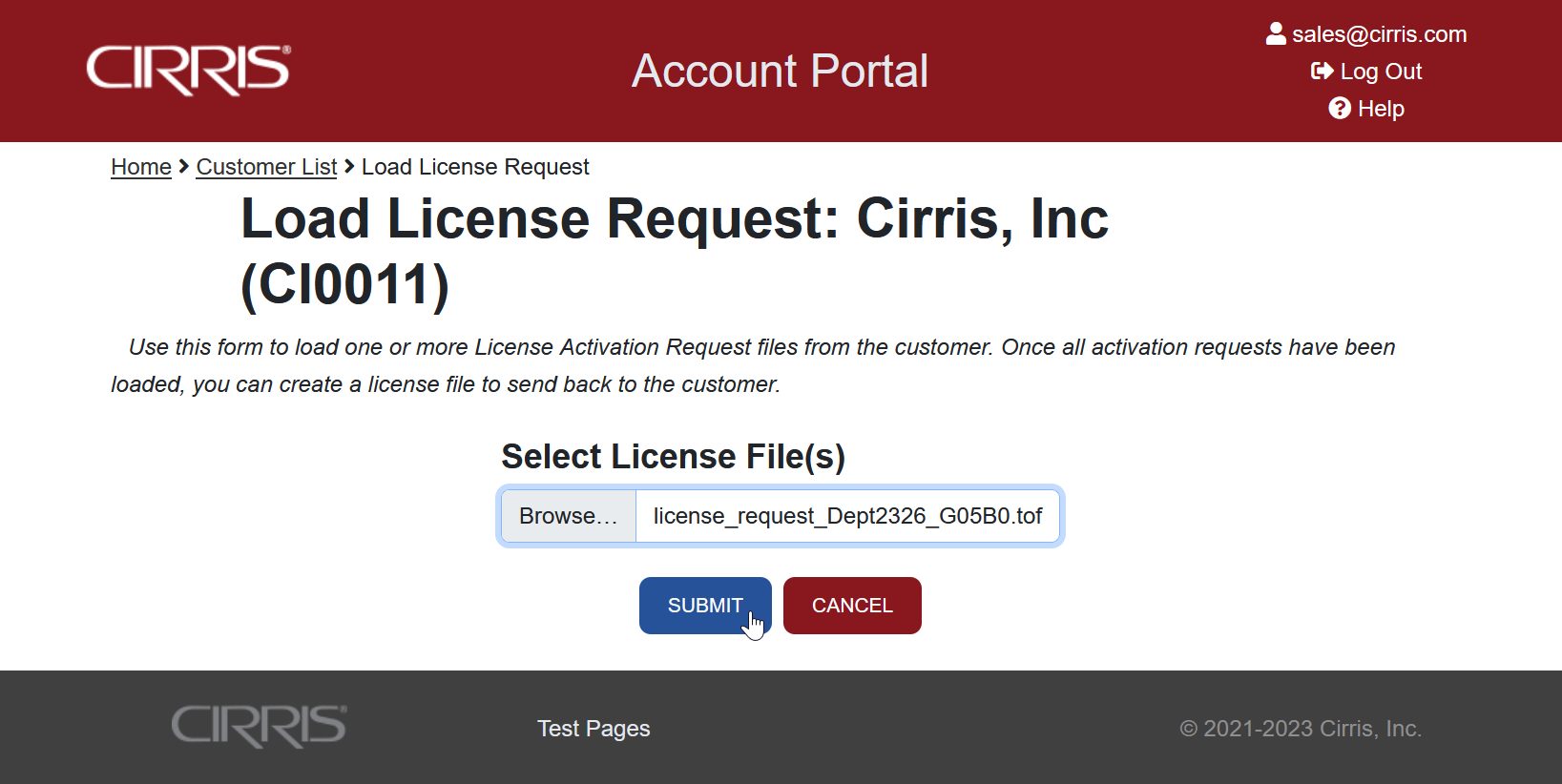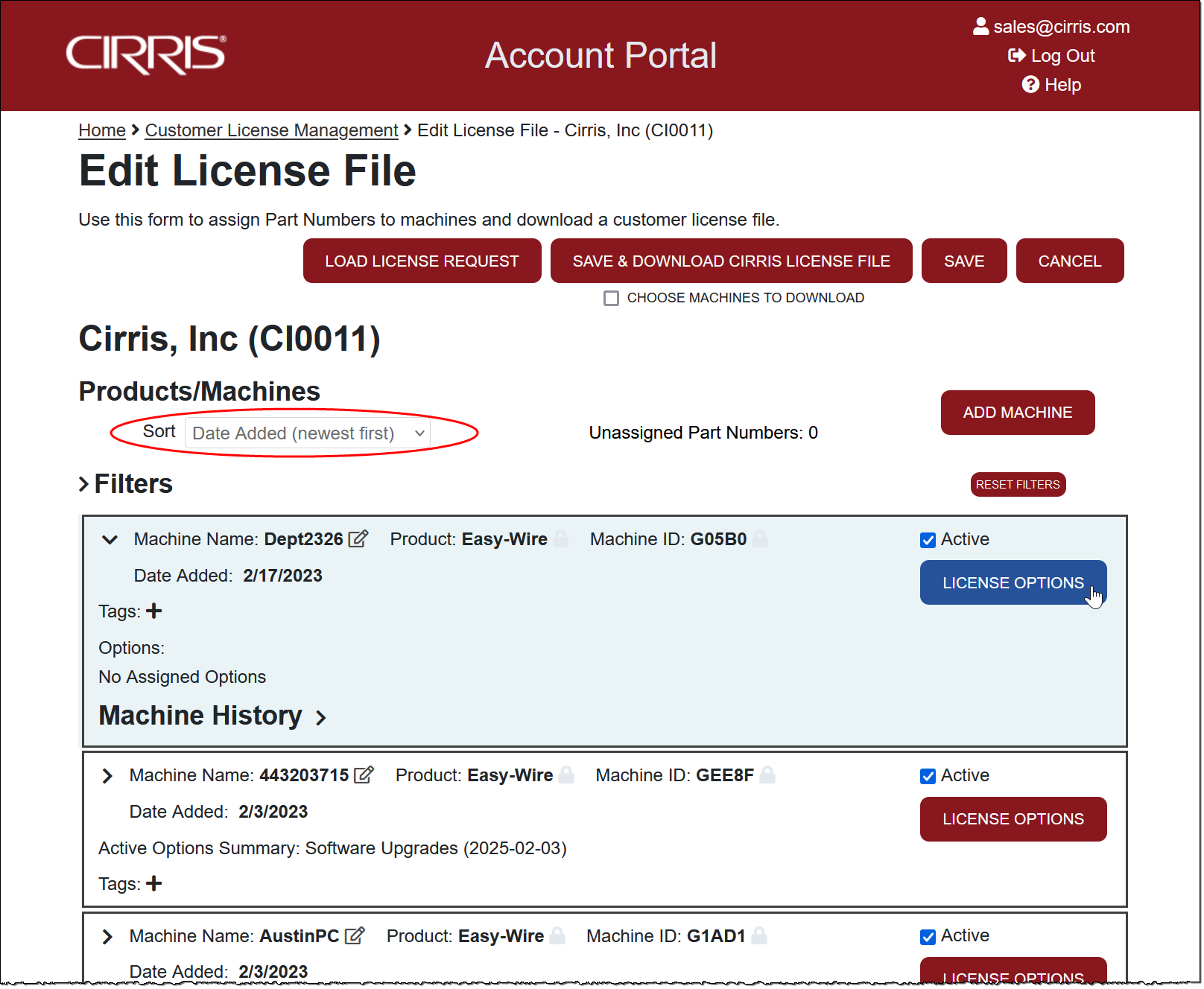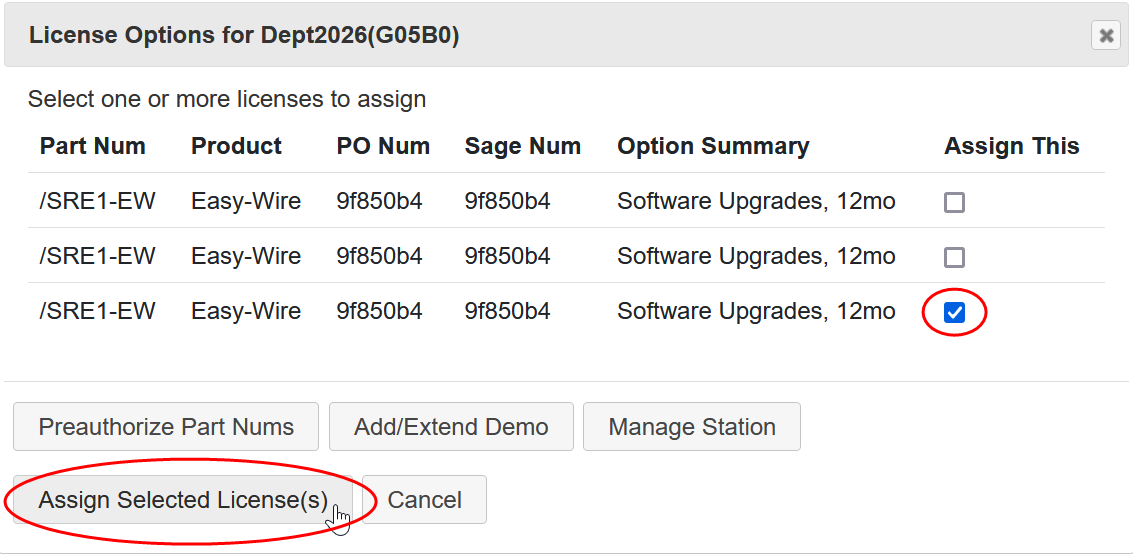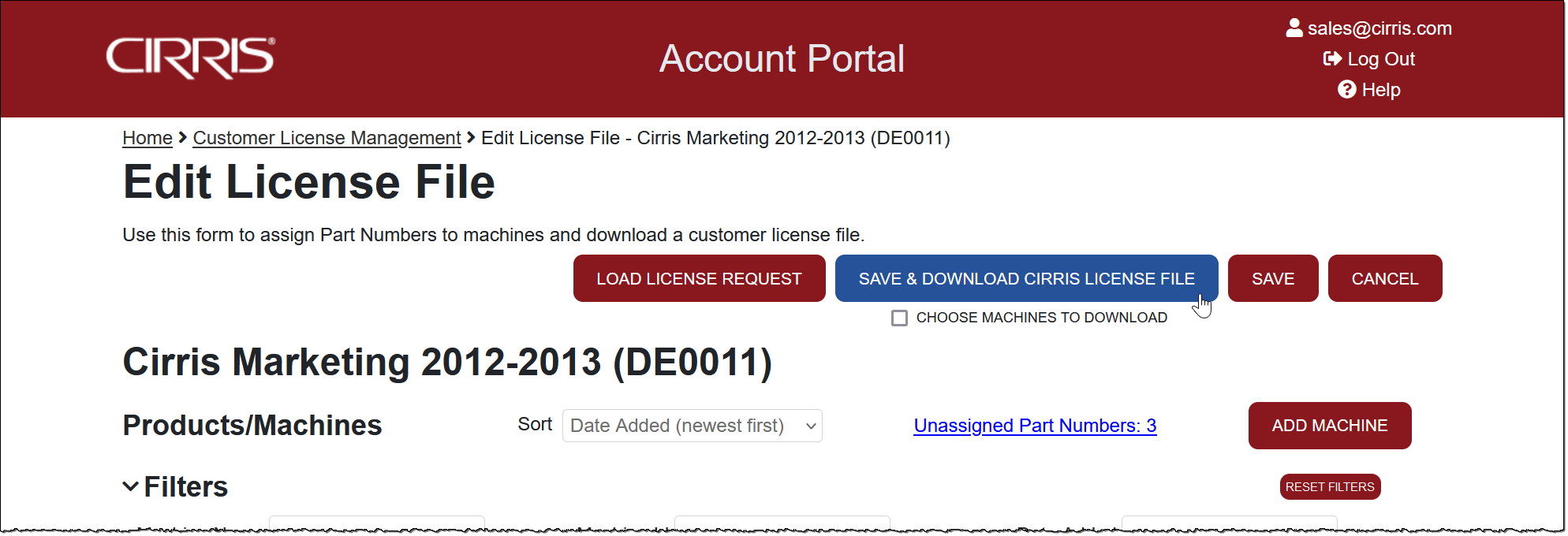Creating Easy-Wire License for New Machine
- In HubSpot, enter an order for a new tester that includes the Easy-Wire software or for an Easy-Wire upgrade.
- When the Portal syncs with HubSpot/Sage that night, the new order will generate one or more Unassigned Part Numbers in the customer's record. If it's not possible to wait for the sync, the Preauthorize Part Number function can be used to assign part numbers to the target machine under Step 7 below.
- The customer downloads and installs the Easy-Wire software on the system's PC. The software will be fully functional for 21 days. Direct the customer to provide a License Request file following the process outlined in the tester's User Manual and in the Easy-Wire Help. A video of the process is available at activate.easy-wire.com.
- Once the License Request file has been received, locate the customer on the Customer License Management page using filters as needed.
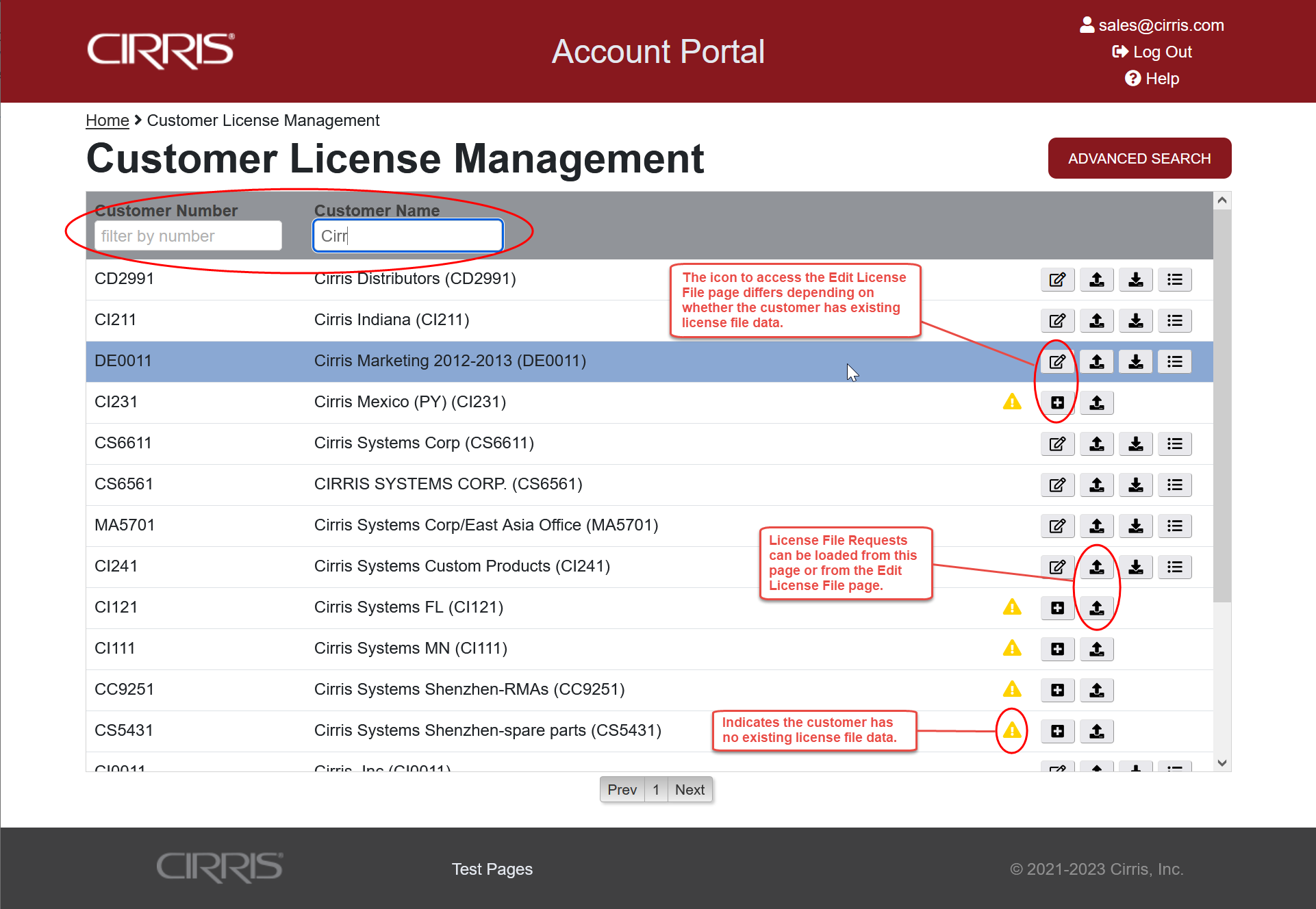
- Use the Load License Request function on the Customer License Management page or on the Edit License File page to load the customer's License Request file to the Portal.
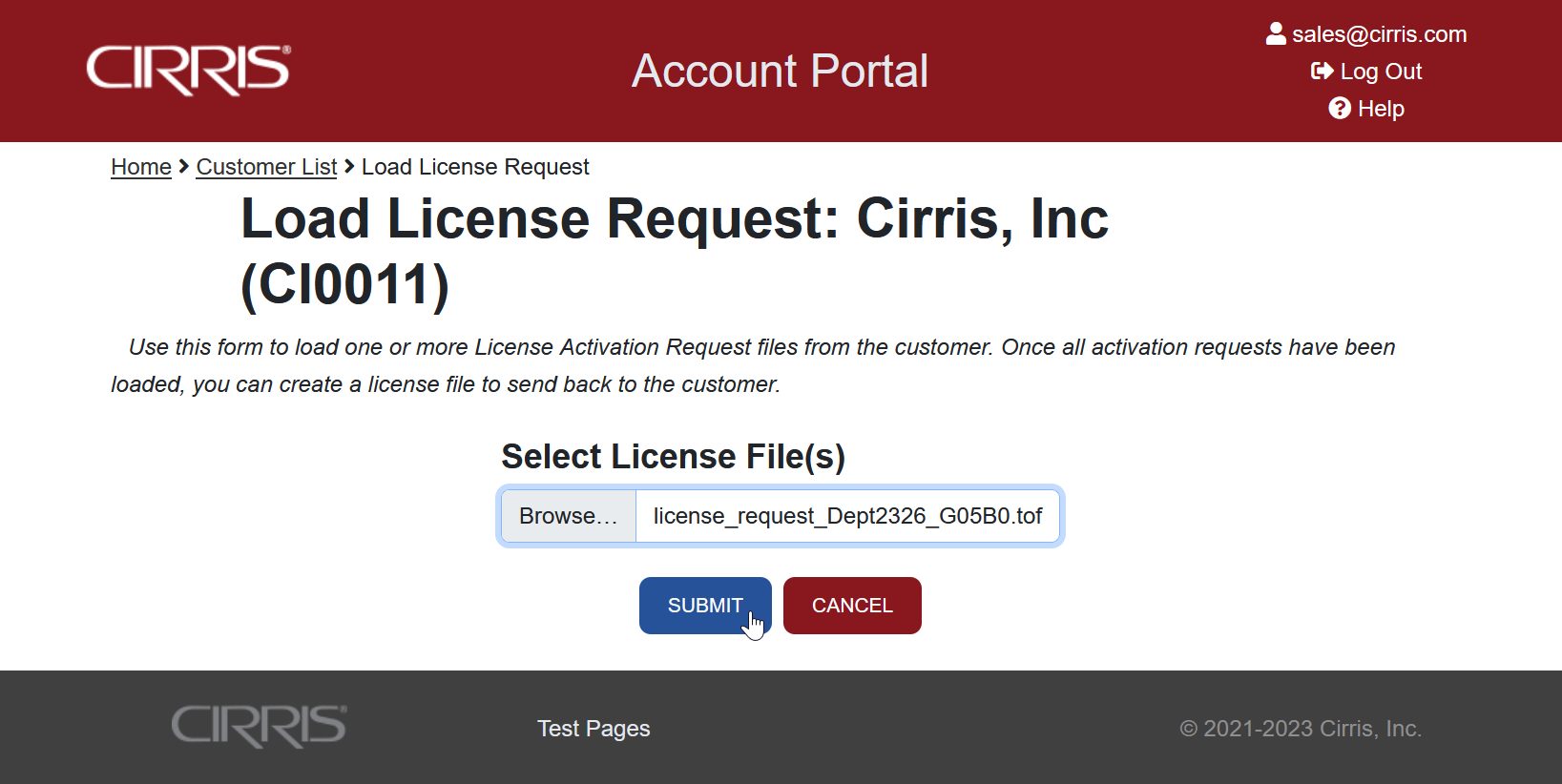
- After loading the License File Request, the new machine is added, the Sort defaults to Date Added (newest first), and the new machine is highlighted. Select License Options.
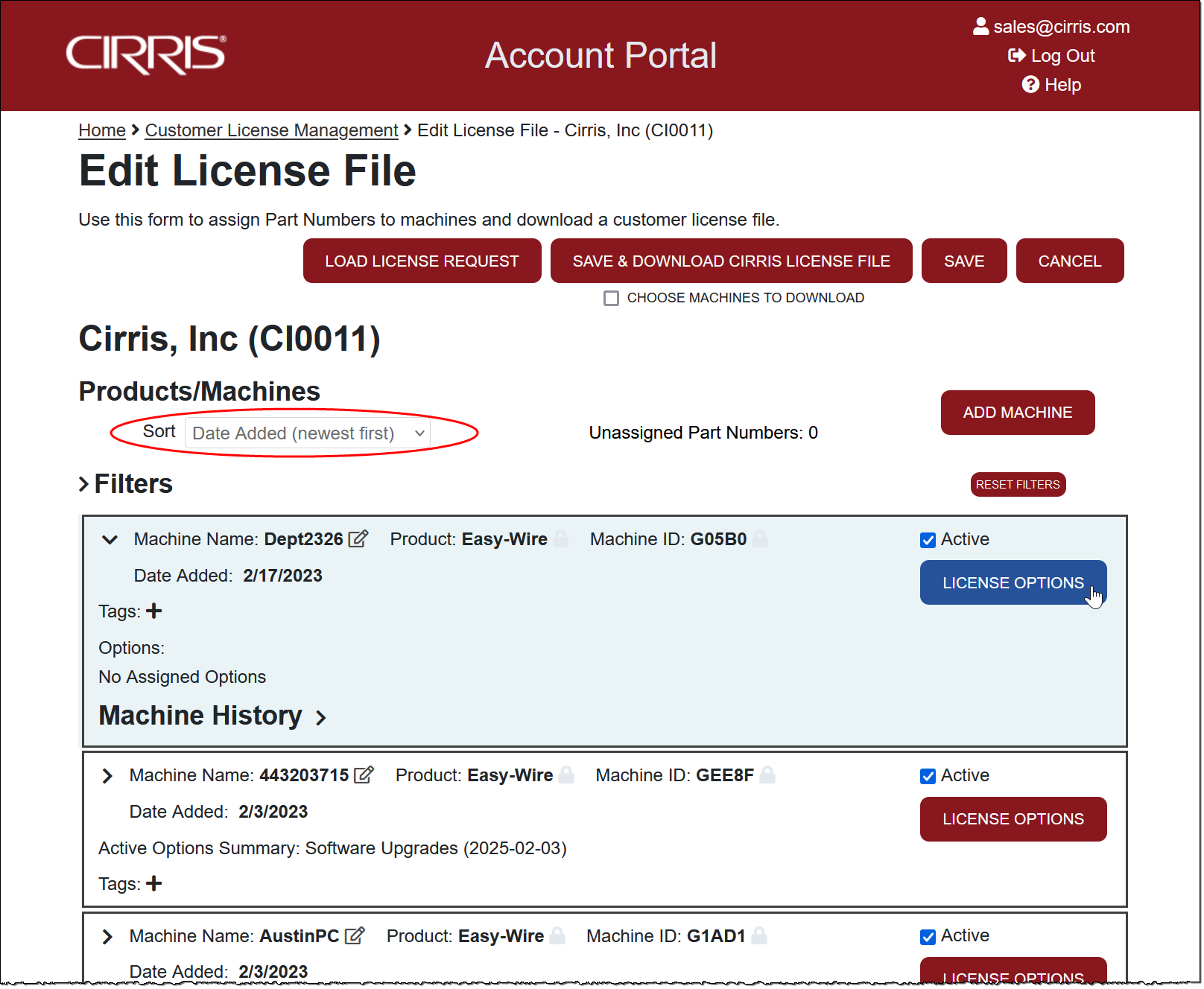
- Open License Options to assign Unassigned Part Number(s) to the target Machine. If it's not possible to wait for the Portal to sync with HubSpot / Sage to add the unassigned part numbers, use the Preauthorize Part Numbers function to assign specified part number(s) to the target machine.
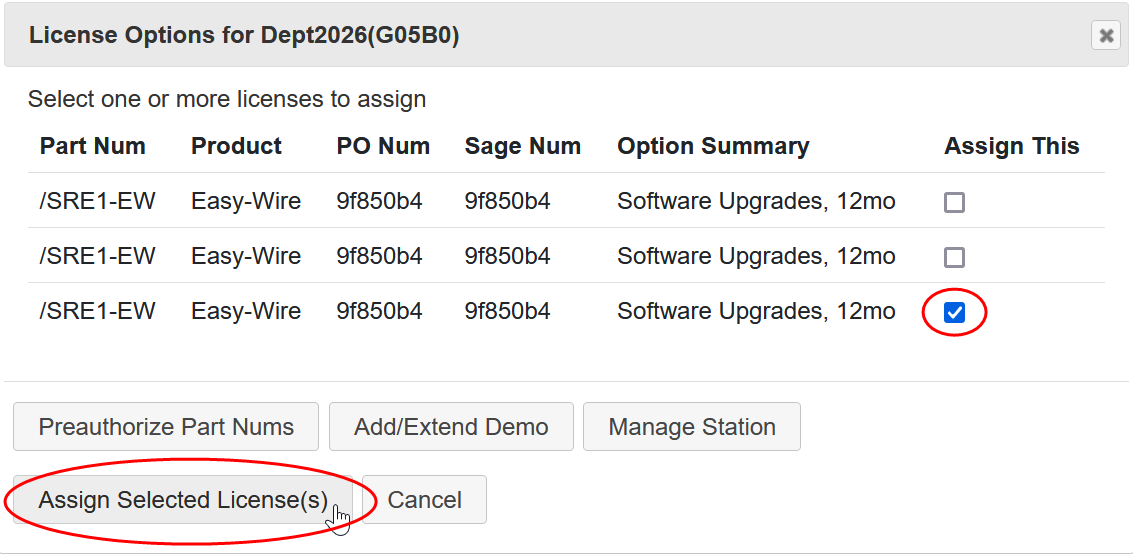
- Save and Download Cirris License File under the Edit License File page. The customer's License File can also be downloaded from the Customer License Management page.
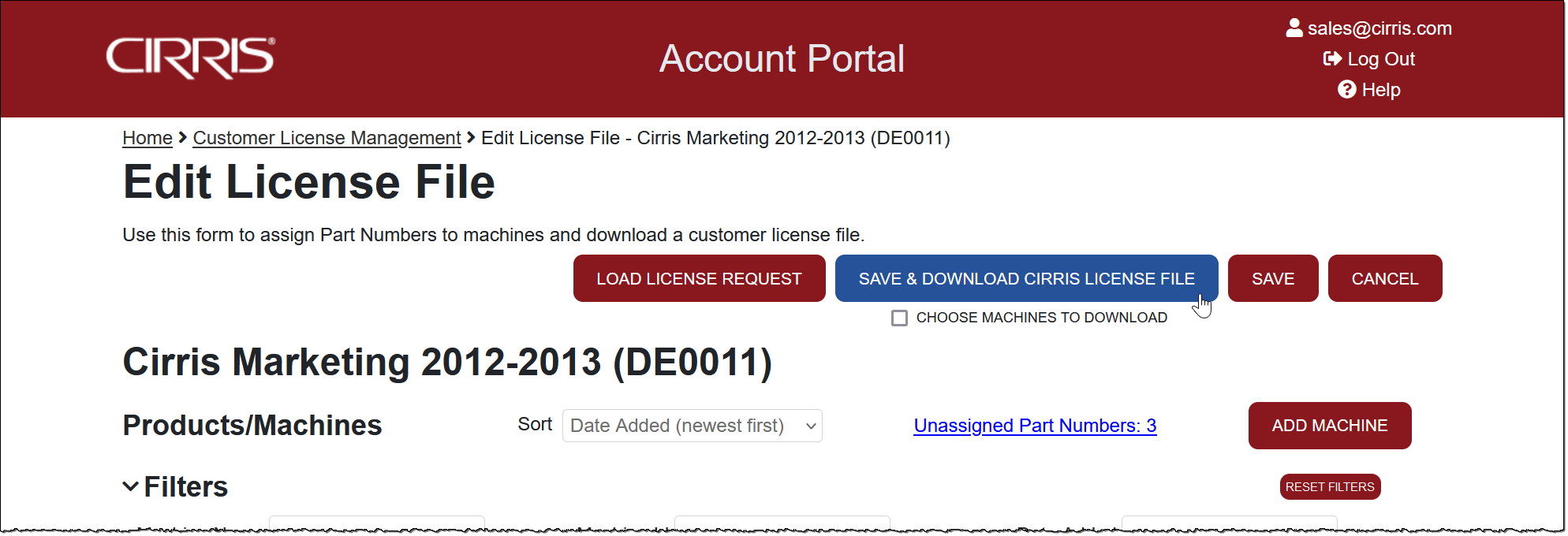
- Send the customer the new License File. Instructions for importing the license file can be found in the tester's User Manual and in the Easy-Wire Help. A video of the process is available at activate.easy-wire.com.