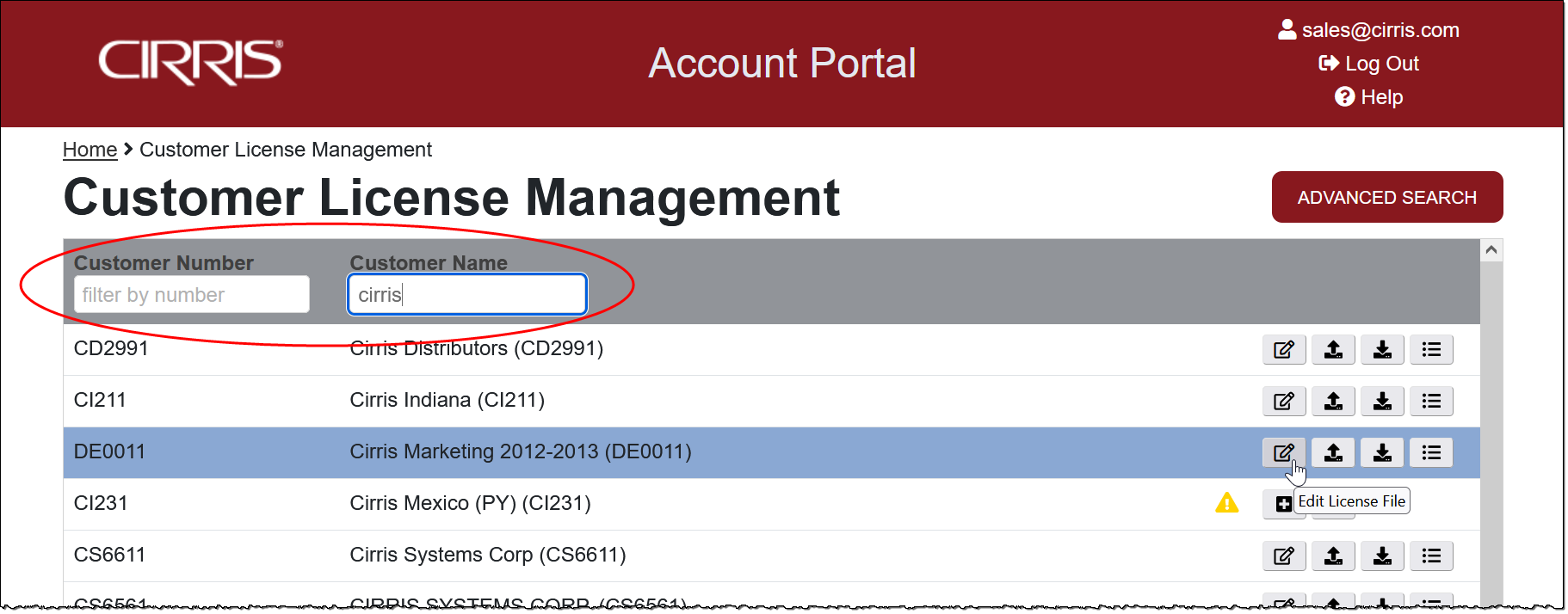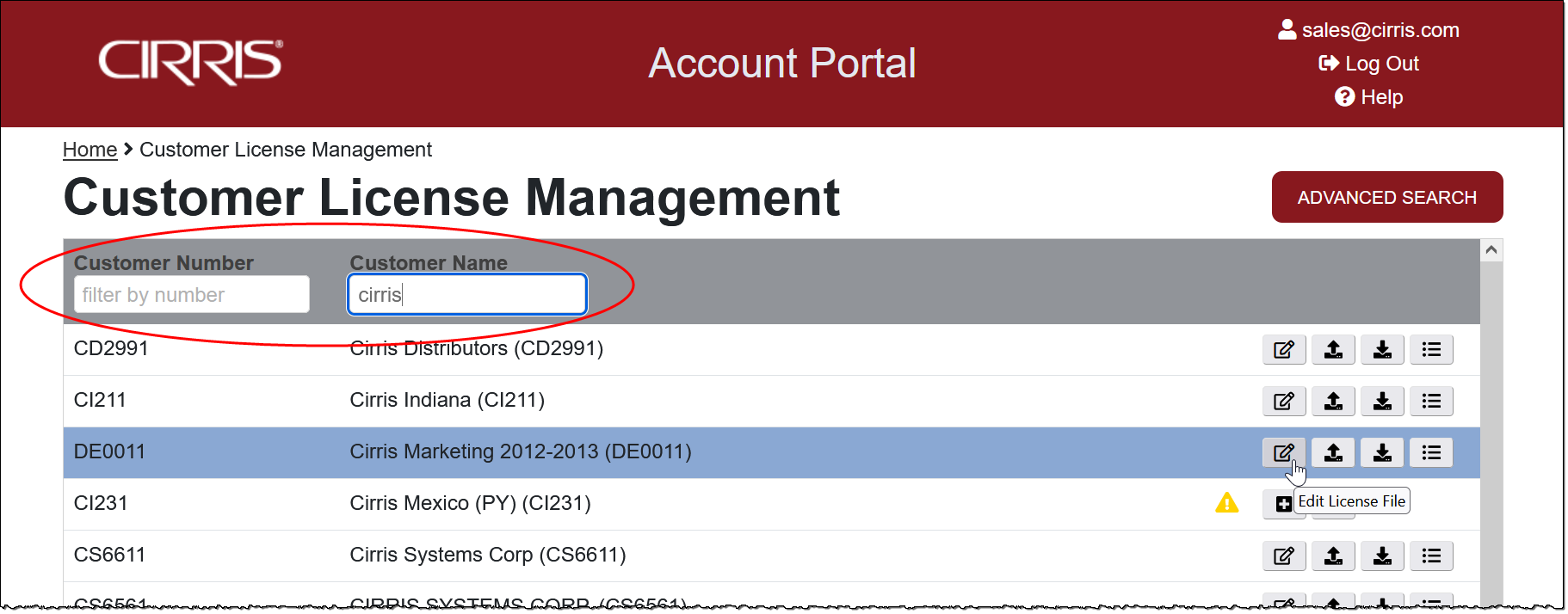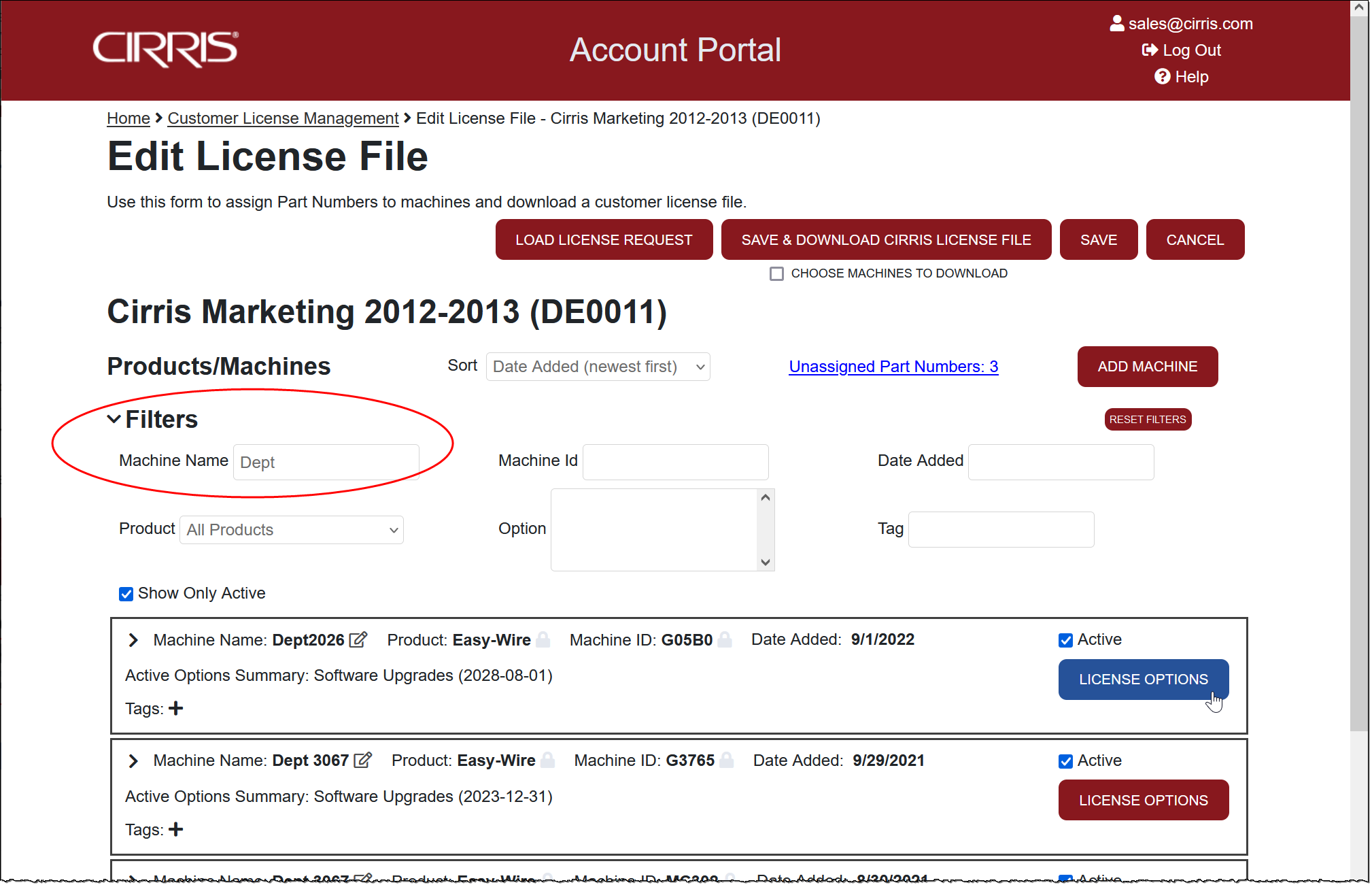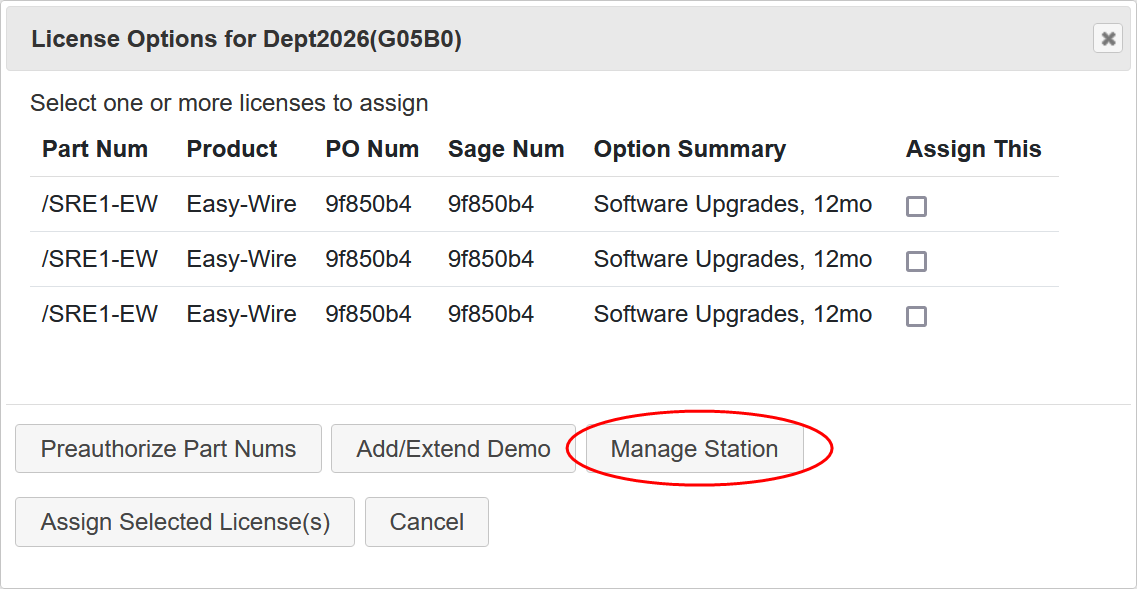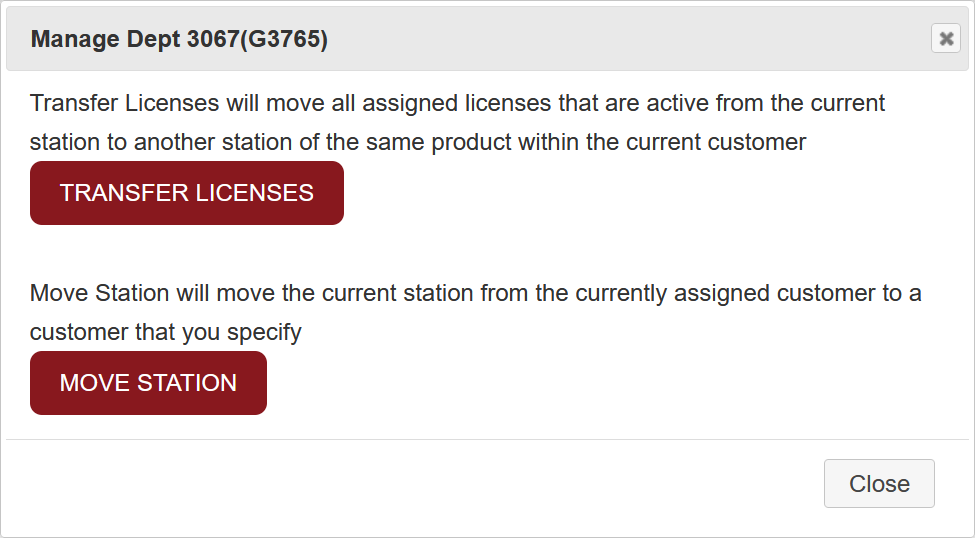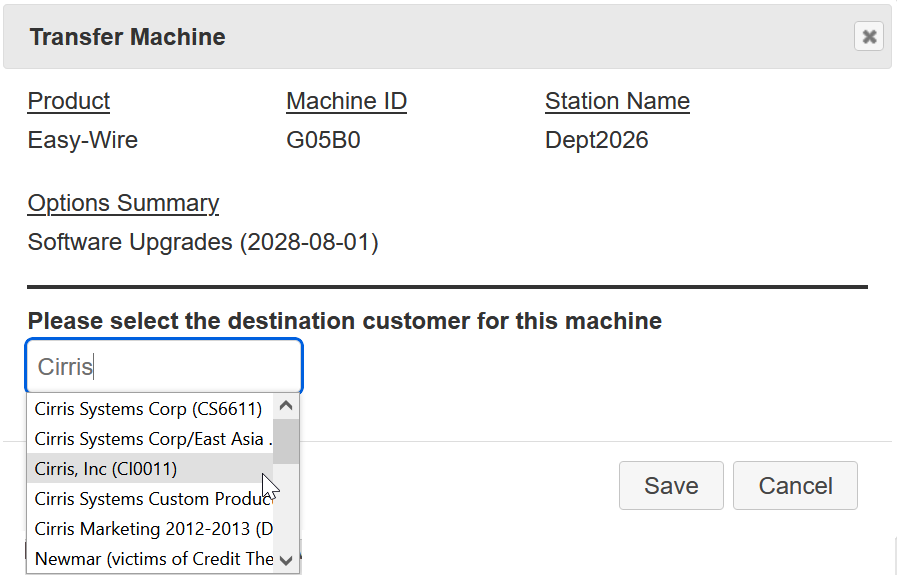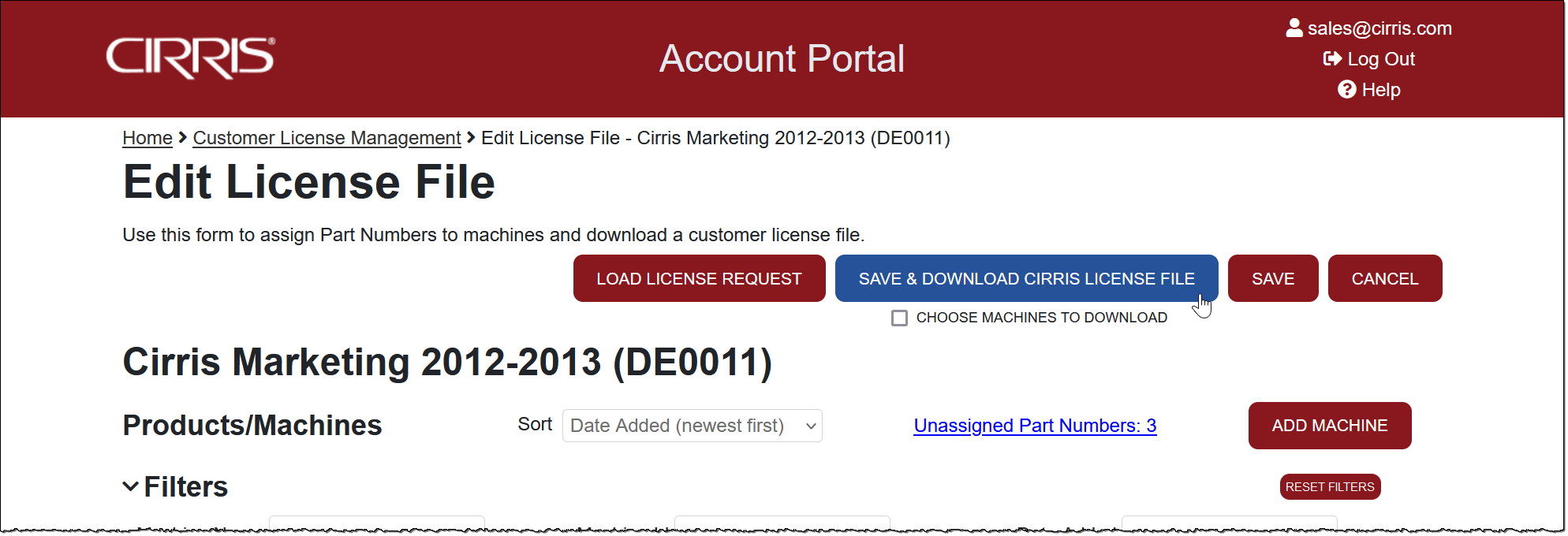Moving a Machine
Machines can be moved in the Portal from one customer to another or from one of a customer's sites to another.
- On the Customer License Management page, using Filters as needed, find the customer with the machine that will be moved and select Edit License File.
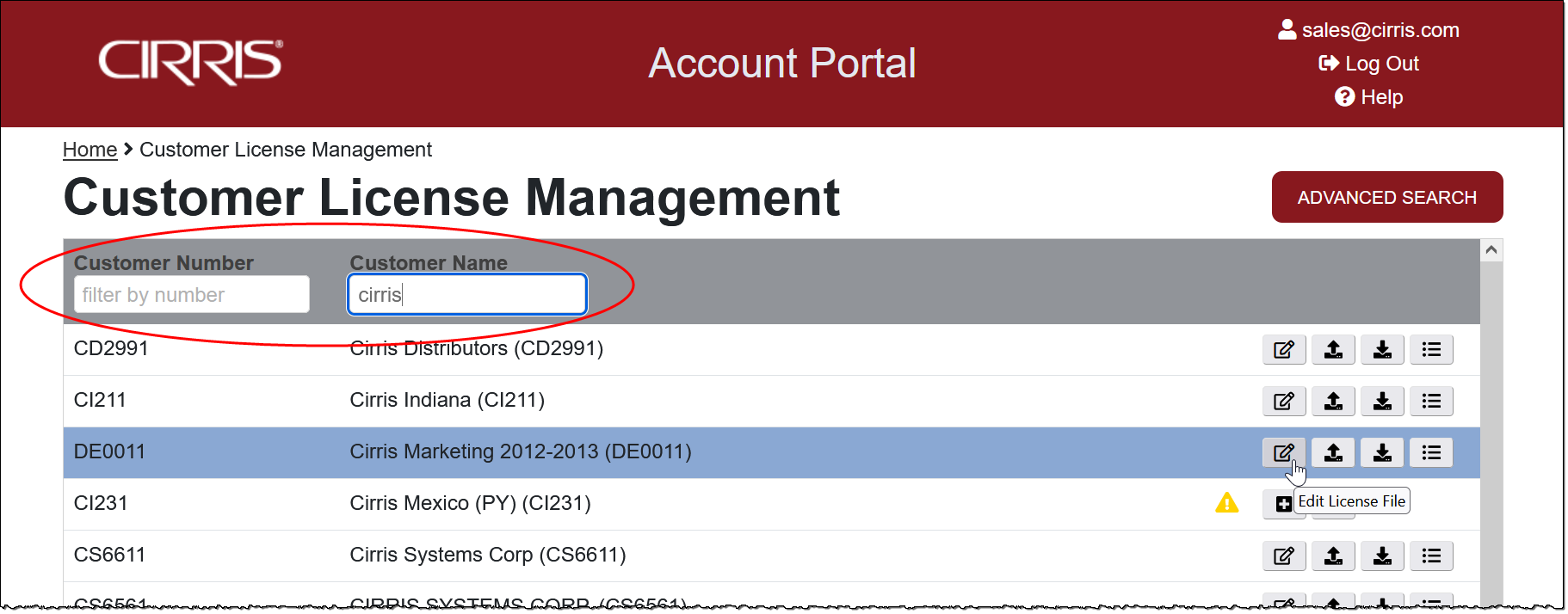
- On the Edit License File page, find the machine to be moved. If the customer has multiple testers, one of the filters can be used. Alternatively, the Advanced Search function can be used from the Customer License Management page to locate the machine. One the machine is found, select License Options.
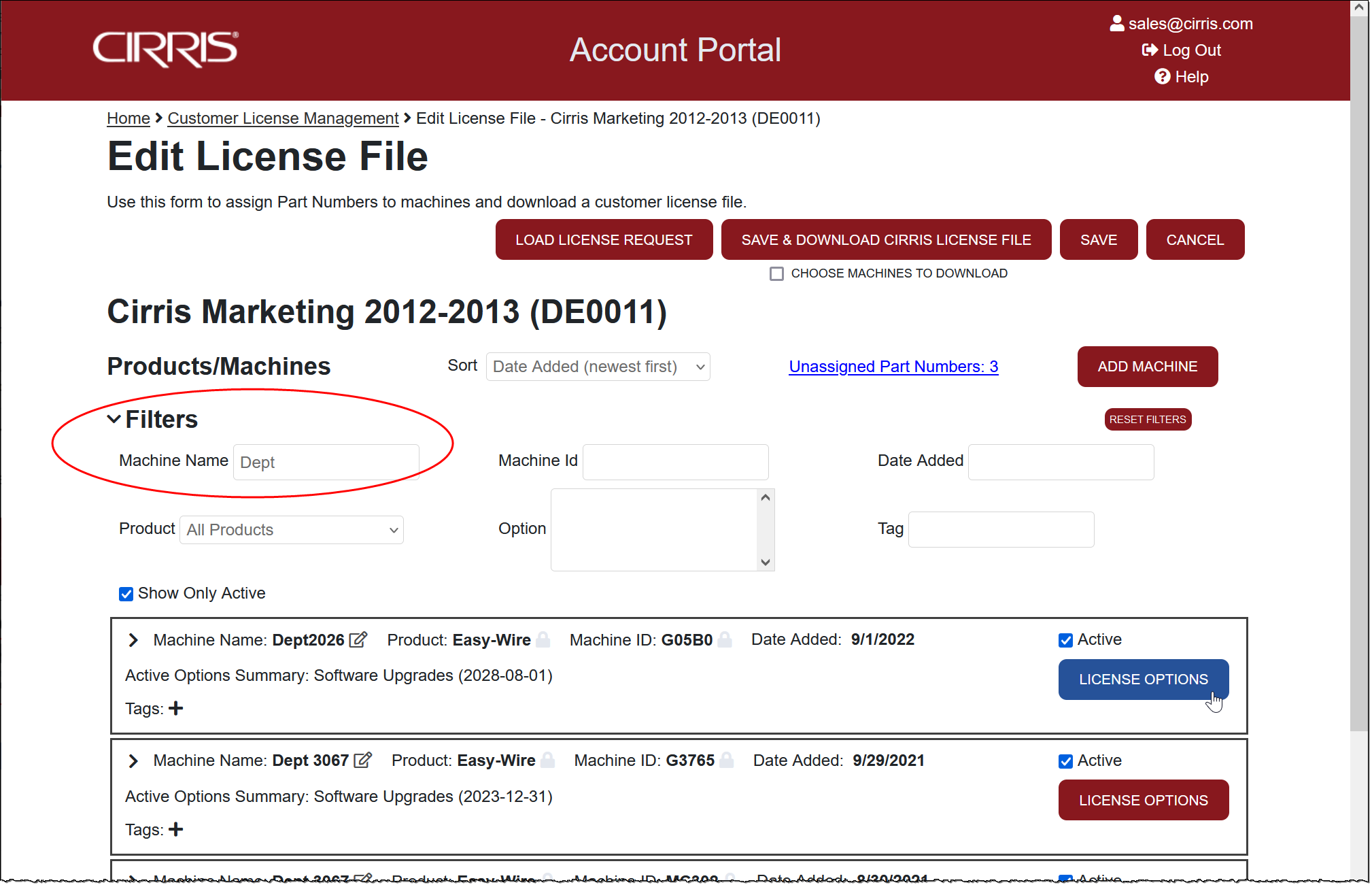
- In the License Options dialog, select Manage Station.
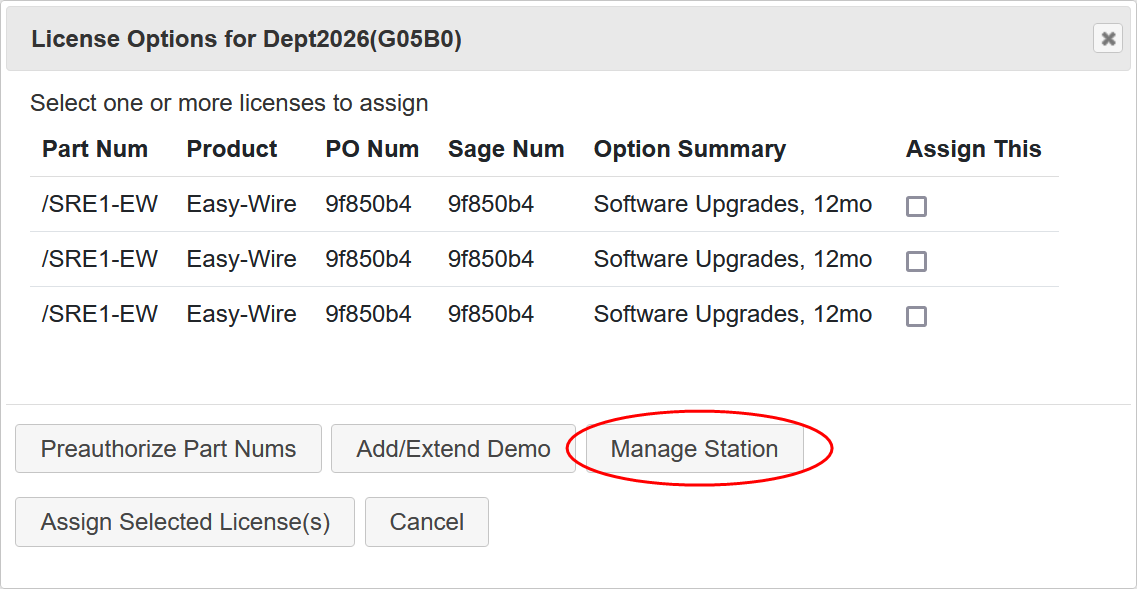
- In The Manage Station dialog select Move Station.
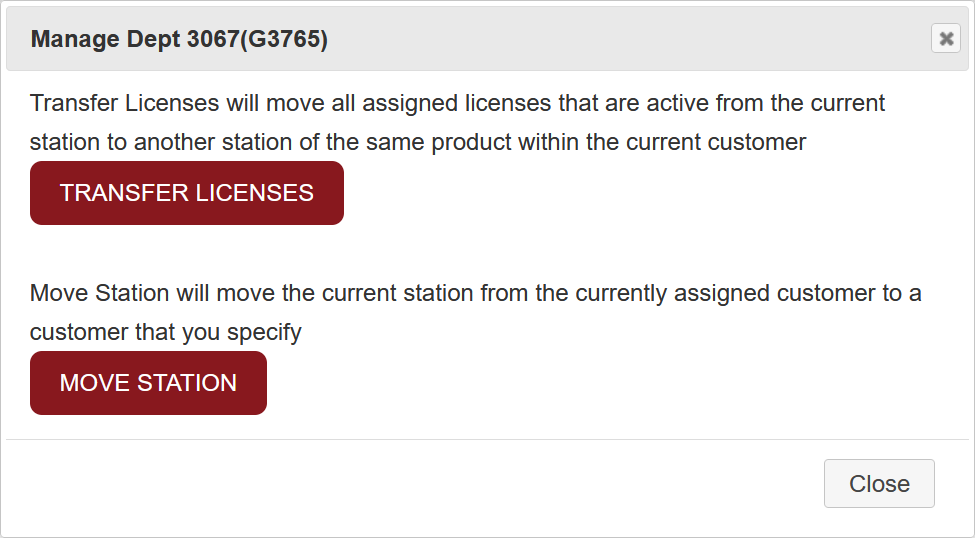
- Begin to enter the name of the Destination Customer in the text box. The names of matching customers will appear in the drop-down list. Select the customer and click Save.
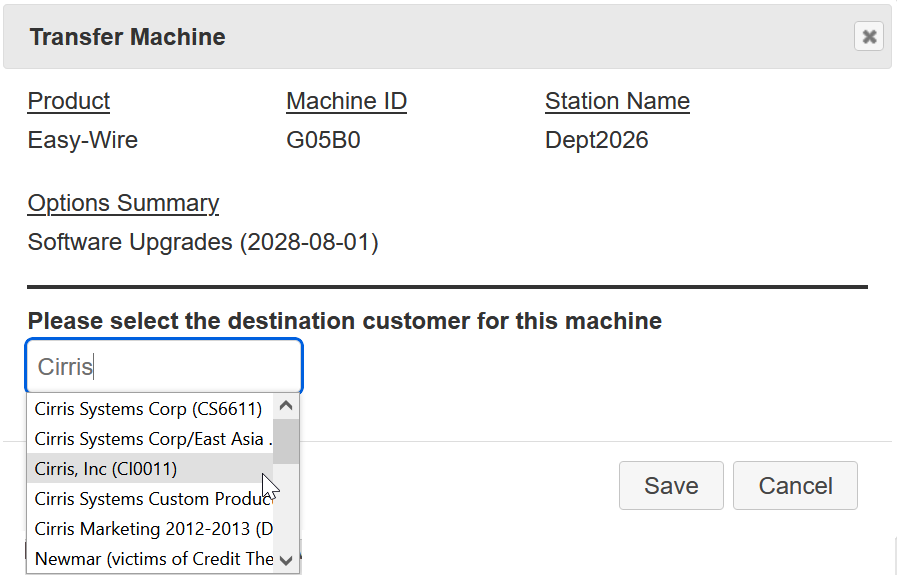
- Back on the Edit License File page, select Save & Download License File.
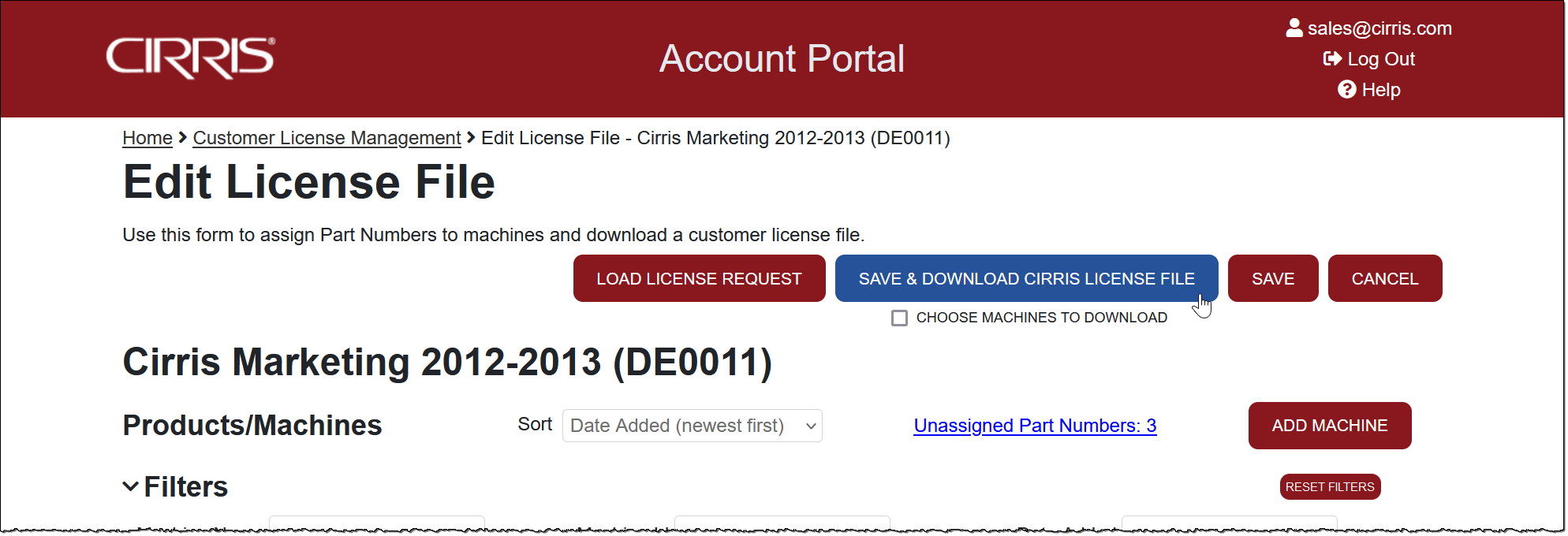
- Send the customer the new License File. Instructions for importing the license file can be found in the tester's User Manual and in the Easy-Wire Help. A video of the process is available at activate.easy-wire.com. For 4200 Series Testers, the License File can be imported from the Main Menu > System Settings > Activate Options > Import Option File.